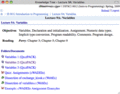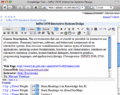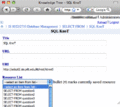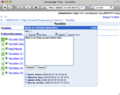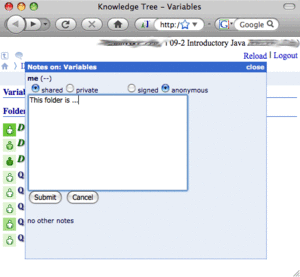Knowledge Tree
Contents
Overview
Knowledge Tree is a link aggregating portal. It presents content structured according to the folder-document paradigm. Knowledge Tree provides authentication and authorization and implements a simplified form of access control. It supports collaborative authoring and social annotation. Knowledge Tree is primarily oriented towards ADAPT2 architecture.
Try Knowledge Tree by creating a trial account. Contact us to get "showcase" access to full courses in C/Java/SQL.
Usage
Knowledge Tree has been intensively used as learning portal in the following courses
† this particular tool might be included or excluded based on specific offering of the course and/or goals of the study
Features
- Authoring
- Document and folder creation and management
- WYSIWYG editor for documents/folder descriptions
- Adding resources from RSS feeds - simplifies adding of large amounts of resources by reducing the entry to selecting from a combo-box (below)
- Configuration of access control - (groups of) users can be given view/add/edit rights for a set of typed nodes in the sub-tree of the folder or the whole portal
- (Conditional) hiding of folders and documents
- Adaptation
- Tracking user navigation via CUMULATE
- (Conditional) adaptive navigation support via PERSEUS - adaptive navigation can be turned on in folders for all users or only selected groups of users via PERSEUS (currently being pilot-tested in Java course)
- Adaptive recommendation via PERSEUS (pilot-tested in Java course)
- Social/Community
- Note-taking (below)
- Ratings (under development)
Screenshots
Writing Notes
Ability to write notes for different resources ob Knowledge Tree is a feature inspired by user feedback. The absolute majority of content on Knowledge Tree is educational, including a large body interactive exercises. Note-taking is one of the primary learning techniques in the paper-and-pencil world that we decided to build into Knowledge Tree.
A note can be written for any 'node' (folder, document, linked resource) on Knowledge Tree. To create a note, one has to first open the desired folder, document, or resource in Knowledge Tree and in the top menu click on the 'bubble' icon (![]() ). In the popped-up window one should then click on 'Create' link in the me section of the window. Note can be public or private, and, if public, signed or anonymous (right).
). In the popped-up window one should then click on 'Create' link in the me section of the window. Note can be public or private, and, if public, signed or anonymous (right).
It is possible to edit already created note as well as view public notes your peers left that are displayed below your own note.
When in the folder, folder items that have notes (yours or you peer's) have descriptive icons to the right of the item. Refer to table below for icons' explanations.
When there are public notes from your peers, the actual number of them in given in brackets. If there are inline notes for the item you can view them by clicking on the icon and edit or even create your own notes.
Example
![]() - you and a lot of your peers (11 of them) wrote public notes to this folder, and there are notes to items inside this folder as well.
- you and a lot of your peers (11 of them) wrote public notes to this folder, and there are notes to items inside this folder as well.
Standardization
Knowledge Tree structure is partially serialized as RDF. For details to Knowledge Tree RDF Binding.
See also